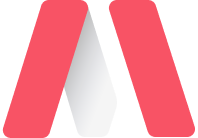
- Dashboard
My Library
- Base Components
- Base Pages
- My Library
- Ag Grid Table Page
Metronic Components
- Vue Bootstrap
- Vuetify
Metronic Custom
- Error Pages
- Wizard
Quick Actions
23 tasks pending
System Messages
Notifications
Text Fields
- Vuetify
- Form Inputs & Control
- Text Fields
Single line
<v-form>
<v-container>
<v-row>
<v-col cols="12" sm="6">
<v-text-field
label="Regular"
single-line
></v-text-field>
</v-col>
<v-col cols="12" sm="6">
<v-text-field
label="Solo"
single-line
solo
></v-text-field>
</v-col>
<v-col cols="12" sm="6">
<v-text-field
label="Filled"
single-line
filled
></v-text-field>
</v-col>
<v-col cols="12" sm="6">
<v-text-field
label="Outlined"
single-line
outlined
></v-text-field>
</v-col>
</v-row>
</v-container>
</v-form>Single line text fields do not float their label on focus or with data.
Character counter
<v-form>
<v-container>
<v-row>
<v-col cols="12" sm="6">
<v-text-field
v-model="title"
:rules="rules"
counter="25"
hint="This field uses counter prop"
label="Regular"
></v-text-field>
</v-col>
<v-col cols="12" sm="6">
<v-text-field
v-model="description"
:rules="rules"
counter
maxlength="25"
hint="This field uses maxlength attribute"
label="Limit exceeded"
></v-text-field>
</v-col>
<v-col cols="12" sm="6">
<v-text-field
v-model="title"
:rules="rules"
counter="25"
filled
label="Filled"
></v-text-field>
</v-col>
<v-col cols="12" sm="6">
<v-text-field
v-model="title"
:rules="rules"
counter="25"
label="Outlined"
outlined
></v-text-field>
</v-col>
</v-row>
</v-container>
</v-form>export default {
data () {
return {
title: 'Preliminary report',
description: 'California is a state in the western United States',
rules: [v => v.length <= 25 || 'Max 25 characters'],
}
},
} Use a counter prop to inform a user of the character limit. The counter does not perform any validation by itself. You will need to pair it with either the internal validation system, or a 3rd party library. You can use it on regular, box or outlined text fields.
Password input
<v-form>
<v-container fluid>
<v-row>
<v-col cols="12" sm="6">
<v-text-field
v-model="password"
:append-icon="show1 ? 'mdi-eye' : 'mdi-eye-off'"
:rules="[rules.required, rules.min]"
:type="show1 ? 'text' : 'password'"
name="input-10-1"
label="Normal with hint text"
hint="At least 8 characters"
counter
@click:append="show1 = !show1"
></v-text-field>
</v-col>
<v-col cols="12" sm="6">
<v-text-field
:append-icon="show2 ? 'mdi-eye' : 'mdi-eye-off'"
:rules="[rules.required, rules.min]"
:type="show2 ? 'text' : 'password'"
name="input-10-2"
label="Visible"
hint="At least 8 characters"
value="wqfasds"
class="input-group--focused"
@click:append="show2 = !show2"
></v-text-field>
</v-col>
<v-col cols="12" sm="6">
<v-text-field
:append-icon="show3 ? 'mdi-eye' : 'mdi-eye-off'"
:rules="[rules.required, rules.min]"
:type="show3 ? 'text' : 'password'"
name="input-10-2"
label="Not visible"
hint="At least 8 characters"
value="wqfasds"
class="input-group--focused"
@click:append="show3 = !show3"
></v-text-field>
</v-col>
<v-col cols="12" sm="6">
<v-text-field
:append-icon="show4 ? 'mdi-eye' : 'mdi-eye-off'"
:rules="[rules.required, rules.emailMatch]"
:type="show4 ? 'text' : 'password'"
name="input-10-2"
label="Error"
hint="At least 8 characters"
value="Pa"
error
@click:append="show4 = !show4"
></v-text-field>
</v-col>
</v-row>
</v-container>
</v-form>export default {
data () {
return {
show1: false,
show2: true,
show3: false,
show4: false,
password: 'Password',
rules: {
required: value => !!value || 'Required.',
min: v => v.length >= 8 || 'Min 8 characters',
emailMatch: () => ('The email and password you entered don\'t match'),
},
}
},
}A password input can be used with an appended icon and callback to control the visibility.
Clearable
<v-form>
<v-container>
<v-row>
<v-col cols="12" sm="6">
<v-text-field
v-model="message1"
label="Regular"
clearable
></v-text-field>
</v-col>
<v-col cols="12" sm="6">
<v-text-field
v-model="message2"
solo
label="Solo"
clearable
></v-text-field>
</v-col>
<v-col cols="12" sm="6">
<v-text-field
v-model="message3"
filled
label="Filled"
clearable
></v-text-field>
</v-col>
<v-col cols="12" sm="6">
<v-text-field
v-model="message4"
label="Outlined"
outlined
clearable
></v-text-field>
</v-col>
</v-row>
</v-container>
</v-form>export default {
data () {
return {
message1: 'Hey!',
message2: 'Hey!',
message3: 'Hey!',
message4: 'Hey!',
}
},
}When clearable, you can customize the clear icon with clear-icon.
Auto hiding details
When hide-details is set to auto messages will be rendered only if there's a message (hint, error message, counter value etc) to display.
Custom colors
<v-card flat>
<v-snackbar
v-model="snackbar"
absolute
top
right
color="success"
>
<span>Registration successful!</span>
<v-icon dark>mdi-checkbox-marked-circle</v-icon>
</v-snackbar>
<v-form ref="form" @submit.prevent="submit">
<v-container fluid>
<v-row>
<v-col cols="12" sm="6">
<v-text-field
v-model="form.first"
:rules="rules.name"
color="purple darken-2"
label="First name"
required
></v-text-field>
</v-col>
<v-col cols="12" sm="6">
<v-text-field
v-model="form.last"
:rules="rules.name"
color="blue darken-2"
label="Last name"
required
></v-text-field>
</v-col>
<v-col cols="12">
<v-textarea
v-model="form.bio"
color="teal"
>
<template v-slot:label>
<div>
Bio <small>(optional)</small>
</div>
</template>
</v-textarea>
</v-col>
<v-col cols="12" sm="6">
<v-select
v-model="form.favoriteAnimal"
:items="animals"
:rules="rules.animal"
color="pink"
label="Favorite animal"
required
></v-select>
</v-col>
<v-col cols="12" sm="6">
<v-slider
v-model="form.age"
:rules="rules.age"
color="orange"
label="Age"
hint="Be honest"
min="1"
max="100"
thumb-label
></v-slider>
</v-col>
<v-col cols="12">
<v-checkbox
v-model="form.terms"
color="green"
>
<template v-slot:label>
<div @click.stop="">
Do you accept the
<a href="javascript:;" @click.stop="terms = true">terms</a>
and
<a href="javascript:;" @click.stop="conditions = true">conditions?</a>
</div>
</template>
</v-checkbox>
</v-col>
</v-row>
</v-container>
<v-card-actions>
<v-btn text @click="resetForm">Cancel</v-btn>
<v-spacer></v-spacer>
<v-btn
:disabled="!formIsValid"
text
color="primary"
type="submit"
>Register</v-btn>
</v-card-actions>
</v-form>
<v-dialog v-model="terms" width="70%">
<v-card>
<v-card-title class="title">Terms</v-card-title>
<v-card-text v-for="n in 5" :key="n">
{{ content }}
</v-card-text>
<v-card-actions>
<v-spacer></v-spacer>
<v-btn
text
color="purple"
@click="terms = false"
>Ok</v-btn>
</v-card-actions>
</v-card>
</v-dialog>
<v-dialog v-model="conditions" width="70%">
<v-card>
<v-card-title class="title">Conditions</v-card-title>
<v-card-text v-for="n in 5" :key="n">
{{ content }}
</v-card-text>
<v-card-actions>
<v-spacer></v-spacer>
<v-btn
text
color="purple"
@click="conditions = false"
>Ok</v-btn>
</v-card-actions>
</v-card>
</v-dialog>
</v-card>export default {
data () {
const defaultForm = Object.freeze({
first: '',
last: '',
bio: '',
favoriteAnimal: '',
age: null,
terms: false,
})
return {
form: Object.assign({}, defaultForm),
rules: {
age: [
val => val < 10 || `I don't believe you!`,
],
animal: [val => (val || '').length > 0 || 'This field is required'],
name: [val => (val || '').length > 0 || 'This field is required'],
},
animals: ['Dog', 'Cat', 'Rabbit', 'Turtle', 'Snake'],
conditions: false,
content: `Lorem ipsum dolor sit amet, consectetur adipiscing elit. Integer nec odio. Praesent libero. Sed cursus ante dapibus diam. Sed nisi.
Nulla quis sem at nibh elementum imperdiet. Duis sagittis ipsum. Praesent mauris. Fusce nec tellus sed augue semper porta. Mauris massa.
Vestibulum lacinia arcu eget nulla. Class aptent taciti sociosqu ad litora torquent per conubia nostra, per inceptos himenaeos. Curabitur sodales ligula in libero. Sed dignissim lacinia nunc.`,
snackbar: false,
terms: false,
defaultForm,
}
},
computed: {
formIsValid () {
return (
this.form.first &&
this.form.last &&
this.form.favoriteAnimal &&
this.form.terms
)
},
},
methods: {
resetForm () {
this.form = Object.assign({}, this.defaultForm)
this.$refs.form.reset()
},
submit () {
this.snackbar = true
this.resetForm()
},
},
}You can optionally change a text field into any color in the Material design palette. Below is an example implementation of a custom form with validation.







